So you’ve been thinking about starting a blog (or website) now for awhile. But you’re not really sure where to start, and you’re definitely not techy… not even close! Well, friend, I’m going to let you in on a little secret… that was me, to a T, 100%! So I decided to create this complete guide to starting your own blog! I’ve included, step by step, everything you need to do (and some things you don’t!) to get your blog up and running! So you can focus on creating the content that sets your soul on fire!
Now stop thinking about it! Follow my complete guide to starting your own blog, and let’s do this together!

The links in this post contain affiliate links. This means I will receive a small commission if you make a purchase after clicking my link. Don’t worry, you won’t be charged any extra, and I’ll earn a little to support my coffee habit! Winning for all!
1. Decide on a niche
What do you want to write about? What is the purpose of your blog or website? Deciding on your niche is the first step in starting your own blog!
Your niche needs to be something that you are passionate about! But just as important, your niche needs to be something that others can benefit from. If you want people to visit your site, read your content and become loyal fans, you need to write about things that help others or solve a problem for them.
Here are just a few niche ideas:
- Parenting- this is my main niche!
- Lifestyle
- Health & Fitness
- Food – I also like to throw a little bit of this niche into my blog as well!
- Beauty & Fashion
- Self Improvement
- Women in Business
2. Name your website or blog
The second step in starting your own blog is to name it! You have a ton of options here! You can choose to name your website by simply using your name. You can also come up with a name that relates to your niche.
Using a keyword from your niche is one popular way to select a name. I would caution not to niche down too far when choosing a name. For example, my website name is Partying with Twins. For me, this was a much better name choice than, let’s say, “Advice for Twin Moms” or “A Place for Parents of Twins.” I wanted my website to be welcoming to all Mamas, not just twin moms. You can party with us whether you have 1 or 10 babes!
Once you have some ideas, you’ll want to type them into Google to make sure they aren’t already taken!

3. Sign up for Web Hosting
Bluehost is the web hosting company that I would recommend, hands down!
There are a ton of platforms out there where you can start a blog for free. Let’s talk about web hosting and platforms for a minute, though. If you decide to go with a free platform, you won’t own your space. You’ll just rent it basically. Now, let me tell you why this is NOT a good idea.
- The #1 reason not to use a free platform!- If the free platform you are using for your blog decides to shut down, you are out of luck. Your content is gone. Poof. Never to be seen again.
- Free platforms don’t allow you to monetize. You can’t use ad networks or affiliate programs. Even if monetizing isn’t important to you now, you don’t want to completely close the door to this opportunity.
- Free platforms are often viewed as less professional and offer less customization features.
- Free platforms are harder to optimize for SEO. SEO stands for Search Engine Optimization. This might not mean a lot to you yet, but it will… trust me!
Now let’s talk about why I recommend Bluehost.
- Bluehost is the #1 recommended web hosting platform by WordPress.
- Bluehost includes a free domain name, which costs extra with other hosting platforms.
- Free SSL Certificate. Again, this costs extra with other hosting platforms, and this is important for ensuring your readers that your site is a trusted website. You don’t want your readers being alerted that they are visiting a site that may not be secure when they go to your website!
- Bluehost has 1-click WordPress Installation, which saves you from having to install this yourself.
- Bluehost is the most affordable web hosting platform for the features that are included. You can start as low as $3.95/month by using my link here!
- 24/7 customer support to help with anything on your site.
Signing up
First, you’ll want to go to the Bluehost website. Make sure to go through my link in order to receive the discounted rate!
Click the green “Get Started” button.

Select a plan
You can totally start with the Basic plan at $3.95/month. I did decide to go with the Choice Plus plan because it includes unlimited websites, storage, and domains. It also includes domain privacy. Domain privacy will keep your personal information private. Without it, your personal information (think name, address, phone number, personal email) is visible to the public. You can add on domain privacy for 0.99/month if you decide to go with the Basic plan!

Set up your domain
After choosing your plan, you will be brought to a screen to either create or enter a domain name that you already own. Remember when we chose your blog or website name? This is what I would recommend you use for your domain name!

Fill out your account information.

Now enter your payment information. You’ll choose your package and any add-ons on the next screen.

Choose your package and options
Remember if you choose the Choice Plus plan, domain privacy is included. I didn’t opt for any additional package extras.

Create a password

Congratulations!
Guess what?! You now own your own website!!

4. Log in to your new account

Name your website

Now you can give Bluehost a little bit more information so they can make personalized recommendations.

5. Choose a “theme”
So, let’s just start by picking a free theme. Don’t spend too much time on this because you can always change it later. Also, before we get you started on designing your website, I’m actually going to strongly recommend that you not use any of these free themes anyway. But let’s get WordPress installed first, and then we will come back to themes.

6. Install WordPress
Good news here! WordPress will auto-install when you choose your theme! Whew! One less thing to walk through!

Okay, so after you install WordPress, you are going to see the screen below.

DO NOT ACTUALLY START BUILDING YOUR WEBSITE YET!! I know, I know, you want to get in there and go to town, but there are a couple of other steps you need to take before you start building your site! These additional steps are going to streamline your website and make things soooo much easier for you, my non-techy friend!
The two main landing pages for your new site are your C-Panel for Bluehost and your Dashboard for WordPress. You will eventually become very familiar with both of these screens and their functionalities.


7. Genesis framework & Restored 316 Themes
Okay, let’s go back to Themes! Choosing your theme is like choosing the outfit for your website. It’s going to determine how your readers view and interact with your site. It’s also going to determine a lot of the functionalities that you will have with your site. Think jeans without pockets vs. jeans with pockets. Make sense?
Free themes vs premium themes
There are free themes and then there are premium, or paid themes. You are going to want to purchase a premium theme. Free themes offer less customization, less support, more manual coding and updating, and are less professional in appearance than a premium theme. You will also have to work a lot harder on SEO with a free theme.
Now, if you’ve done any research on themes, you know that there are thousands to choose from! I was so overwhelmed as I started researching themes!
So, which premium theme should you use? Hands down, you NEED a theme from Restored 316! I’ll talk a little more about Restored 316 later.

GEnesis Framework in a nutshell
As I researched and talked with other bloggers, I also began to hear more and more about the Genesis Framework. Everyone raved about Genesis and insisted I shouldn’t run a blog without it. But I had no idea what Genesis was or really why I needed it.
I’ve written an entire post about the Genesis Framework– “The Genesis Framework- Why you need it & an Accompanying Restored 316 Theme.” You’ll want to go there next! In a nutshell though, let me explain the Genesis Framework and child themes for you:
Genesis Framework is the foundation of your website. It’s the underlying code that runs your site and allows you to easily build and design your site within WordPress. We call the Genesis Framework the “parent theme.” The parent theme can’t run solo though. It has to have a “child theme” That’s your theme from Restored 316. The child theme gives your site the aesthetics you desire and functionality you need.
Now, you need to go to my post, “The Genesis Framework- Why you need it and an Accompanying Restored 316 Theme.” For the sake of the length of this post, I’m won’t go into all of the needed detail here. But my Genesis Framework post covers everything you need to know! This post will go into more detail on both the Genesis Framework and the Restored 316 themes and will explain why you need both to run your website effectively and efficiently. It will also guide you to tutorials on Restored 316 that will walk you through, step by step, how to install and set-up both Genesis and your new Restored 316 Theme.
I use the Captivating Theme from Restored 316! And I LOVE it! This theme has everything I want from an aesthetic perspective as well as everything I need from a functionality perspective too! They also have a quiz that you can take to help you determine which theme is the most compatible with the goals of your own website and business!

Get everything you need here!
Genesis Framework
Premium Restored 316 Themes
Guess what!? That’s it!! After you’ve installed Genesis and your new premium Restored 316 Theme, you are done! You have a beautiful, fully customizable website just waiting for you to start writing and adding content!
I’m so glad you decided to jump into your new blogging or business journey, and I hope this complete guide to starting your own blog has been super helpful! Blogging and content creation has brought me such joy! If I’m not spending time with my kiddos or my hubby, you can find me writing away on my laptop! Starting my blog was one of the best things I’ve done for myself! And I’m glad you’ve made the decision to start yours too!
I would love to check out your site once you’re up and running! Please drop your website in the comment section below so I can check it out! And, as always, if you have any questions, you can contact me too!
Happy Blogging!
With love, Amanda
You may also like:
The Genesis Framework- Why You Need It & an Accompanying Theme from Restored 316







Leave a Reply